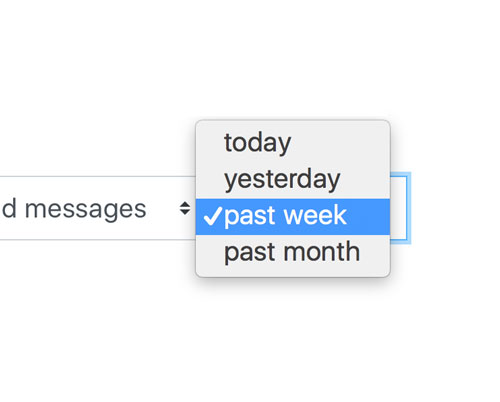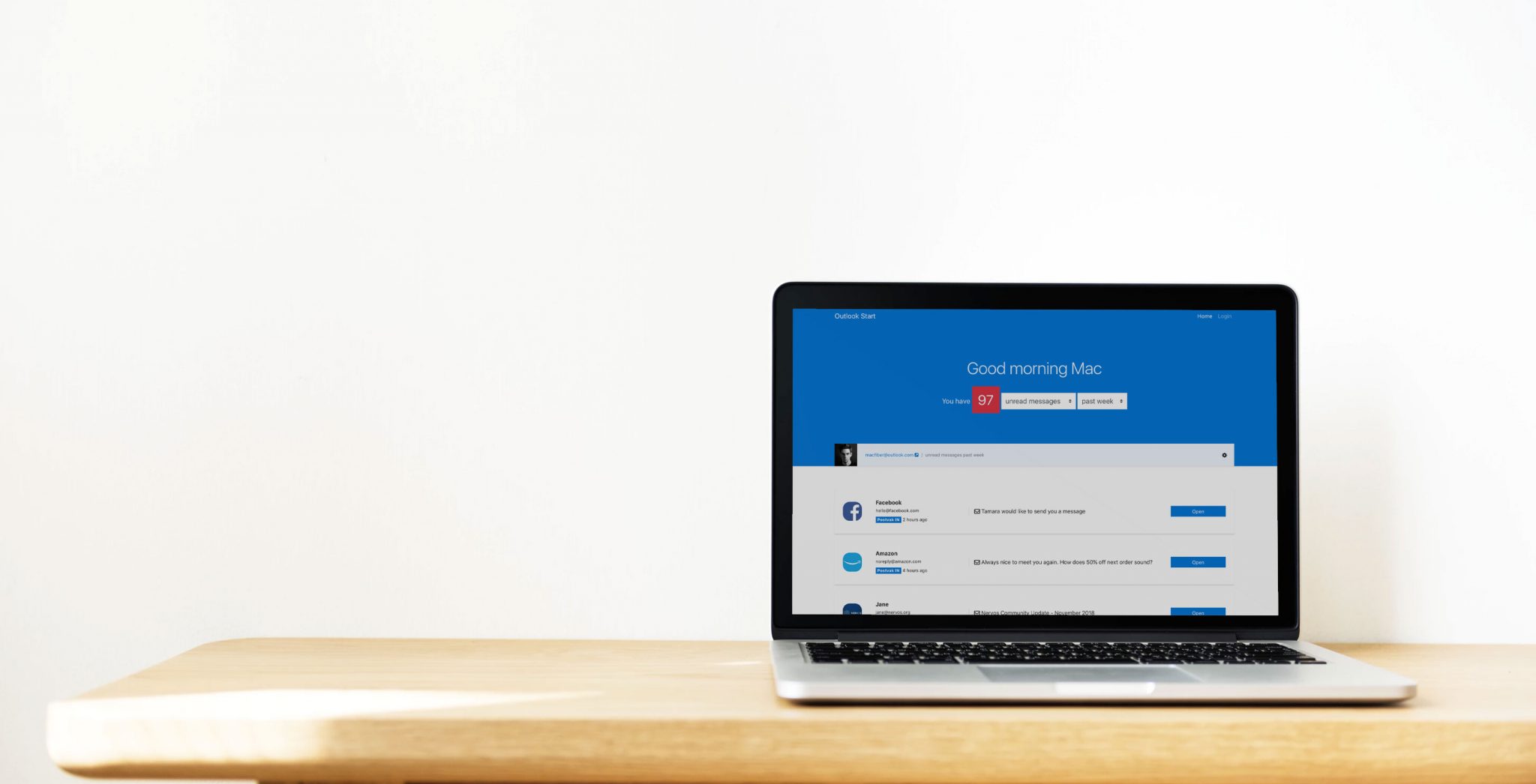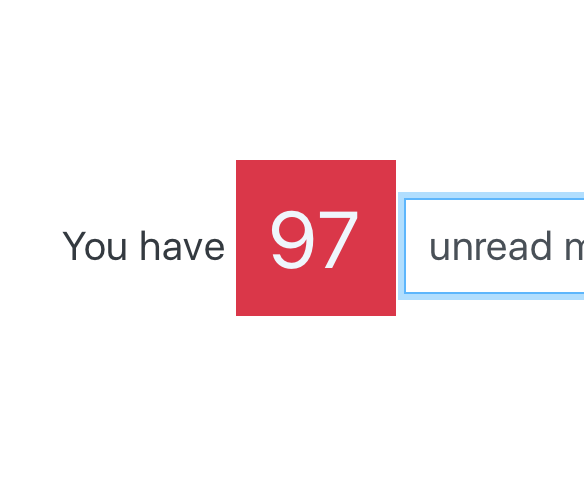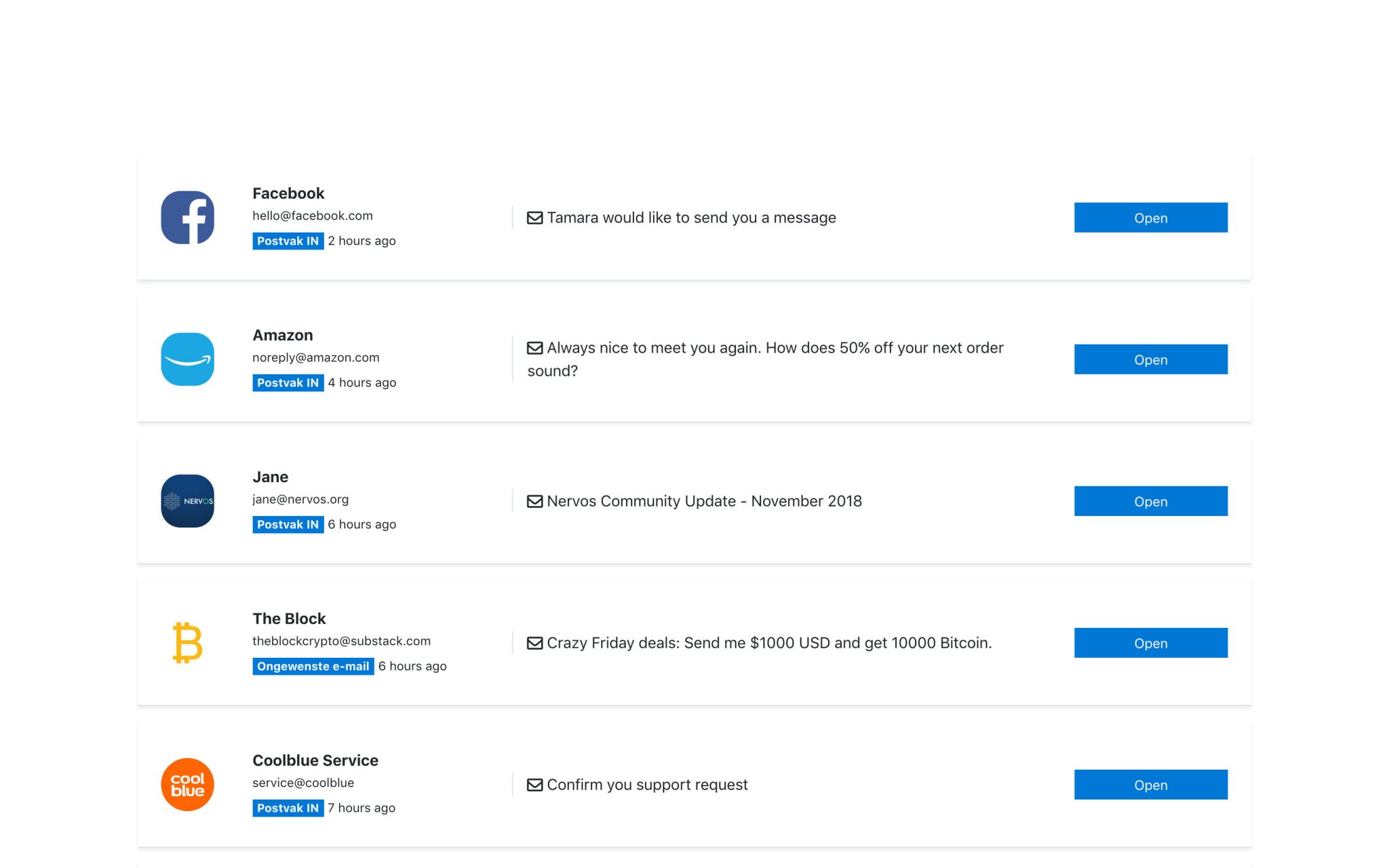Select Range
Only display what you need. Filter messages by a specified time from now and choose what messages to display.
This feature enables you to focus on the most recent messages. Set the selector to a higher timeframe if you haven’t read your email for a while. If you check your mail weekly. Set the selector to weekly. If you check your email every day. Set it to daily.