Outlook login
Logging in to an Outlook mail account is easy. The most convenient way to login, is through the Outlook Start website. It allows you to access your mailbox without installing any software or app. Outlook Start is a webmail service that works from any web browser. Additionally, you could choose to open your mail through an app installed on your personal device. This will enable email downloading for later reading without active internet connection.
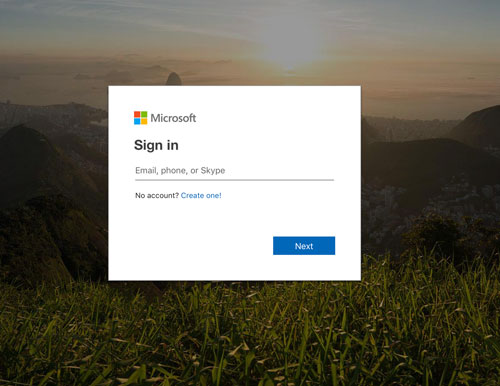
Webmail login
Below you can find the step-by-step login process for opening your Outlook mailbox from a web browser. It works from your mobile device too. Once you are successfully connected to your mailbox, it will be easier next time.
Navigate to the website
First navigate to the Outlook Start homepage and click on the button ‘Outlook login now‘. This will bring you to the login portal.
Find the login form
Once you have reached the login portal, you will see the login form. It is the only thing you will find on this page.
Enter email and password
If you see the login form, you can now provide your email address and password to sign in. Move your mouse towards the input field, and click to start typing. First you need to provide your email address. Then click the blue ‘next‘ button to continue. You will now be prompted to enter your password. Enter your password and click login.
Check permissions (first timer)
If it is the first time using Outlook Start, you might see a screen asking you for permission. It demands your permission for opening your mailbox now and in the future. You have full control here.
Unleash the power (optional)
To open the fully featured mailbox interface; You can always click on your mail address next to your profile picture. This will open the default advanced mailbox by Outlook Mail.
Please Note: Outlook Start is a hybrid email app. It remembers you. If you are accessing your mailbox from someone else’s device. Make sure to log out after you are done. The browser will then forget you logged in.